How to Generate an App-Specific Password
In order to publish your app on the Apple store (with an Individual Developer Account, ignore this article if your client has an Organisation Account) you will be required to generate an app-specific password. This article explains how to generate the app-specific password which you will have to provide during the publishing process.
- Navigate to appleid.apple.com from your web browser and sign in with your Apple ID and Password.
- Verify your identity with two-factor authentication.
- Under the Security section, select Generate Passwords.
If you don't see the option to generate app-specific passwords, you'll need to enable two-factor authentication, which is different than two-step verification.
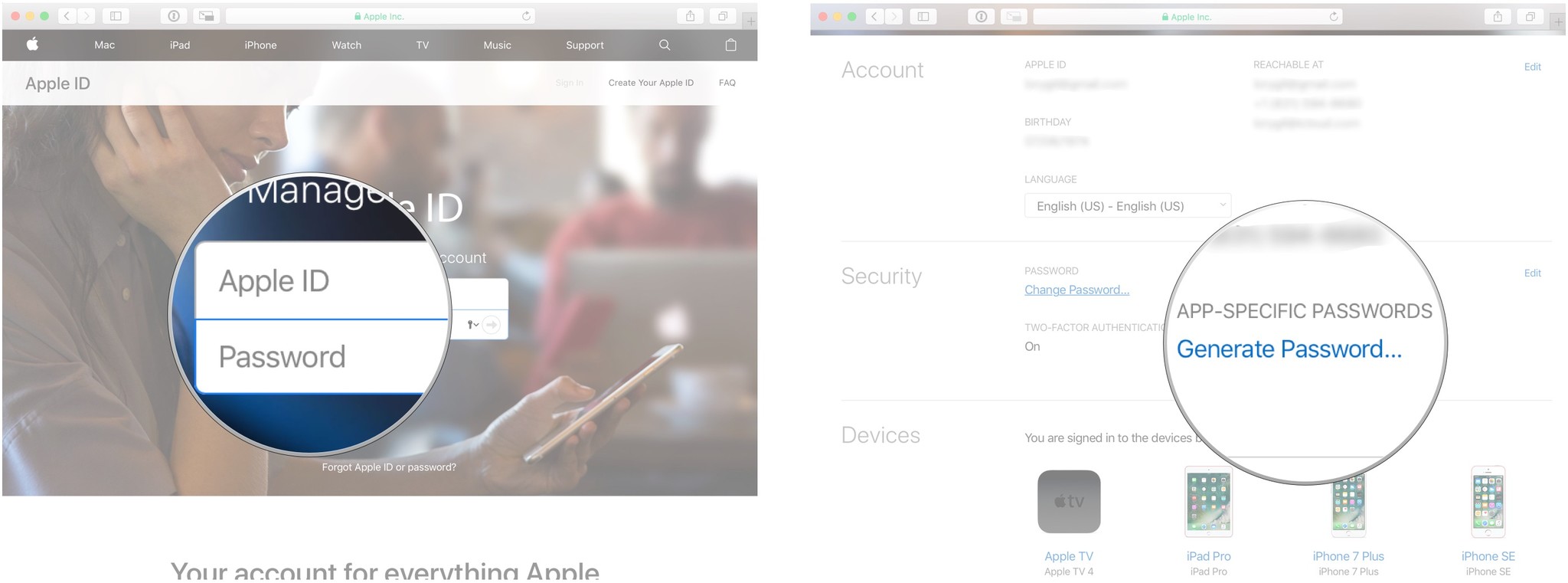
- Enter a label for the password. Be sure the name relates to the app for which you are generating the password, like "Outlook" or "Thunderbird."
- Select Create.
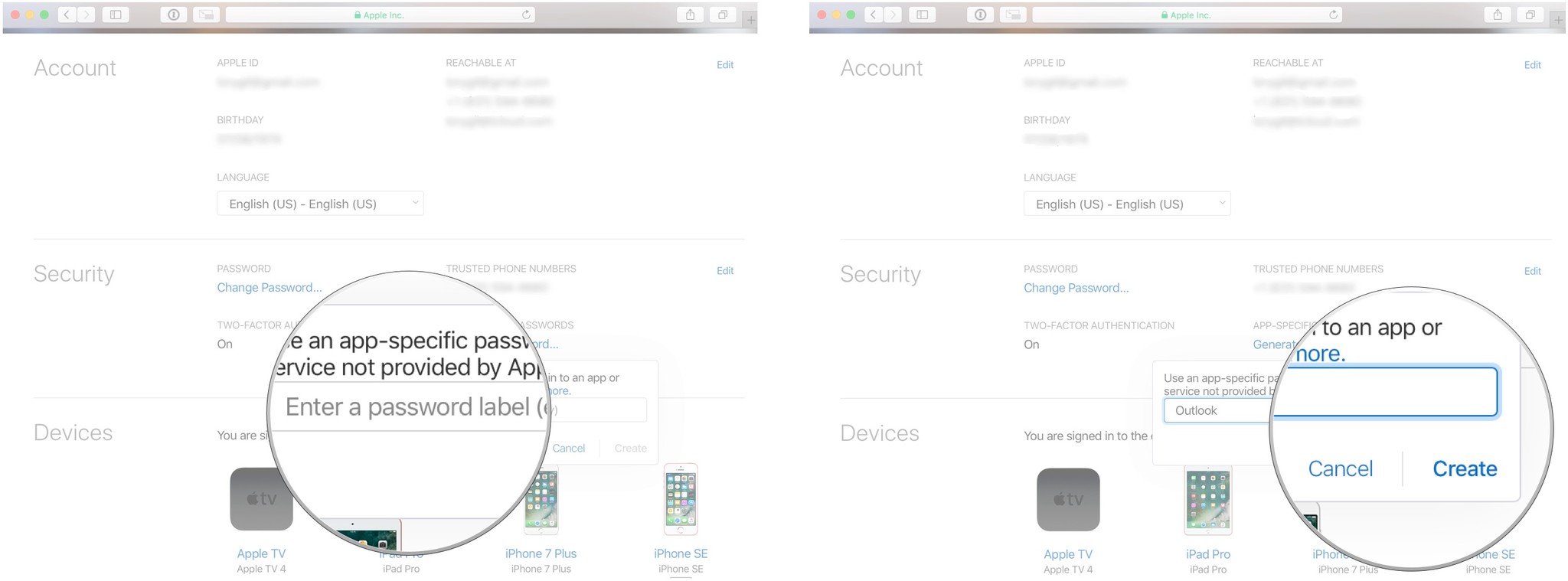
- Copy the app-specific password you generated.
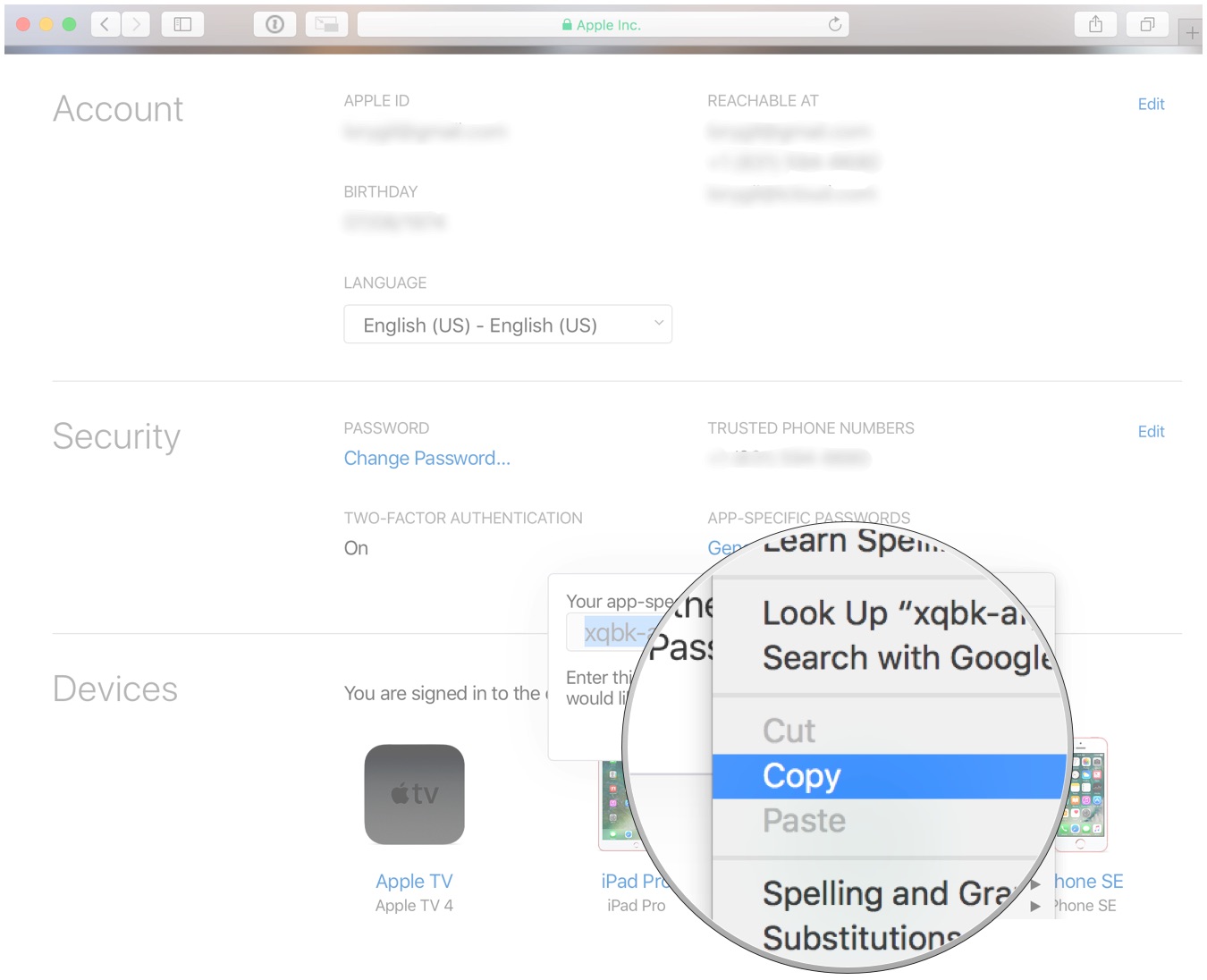
How to view a list of your app-specific passwords
Apple lets you store up to 25 active app-specific passwords at one time. You can view a list of passwords you've generated for apps to ensure you still need them. You won't be able to see the actual password, but you can view the label you entered and the date it was created.
- Navigate to appleid.apple.com from your web browser and sign in with your Apple ID and Password.
- Verify your identity with two-factor authentication.
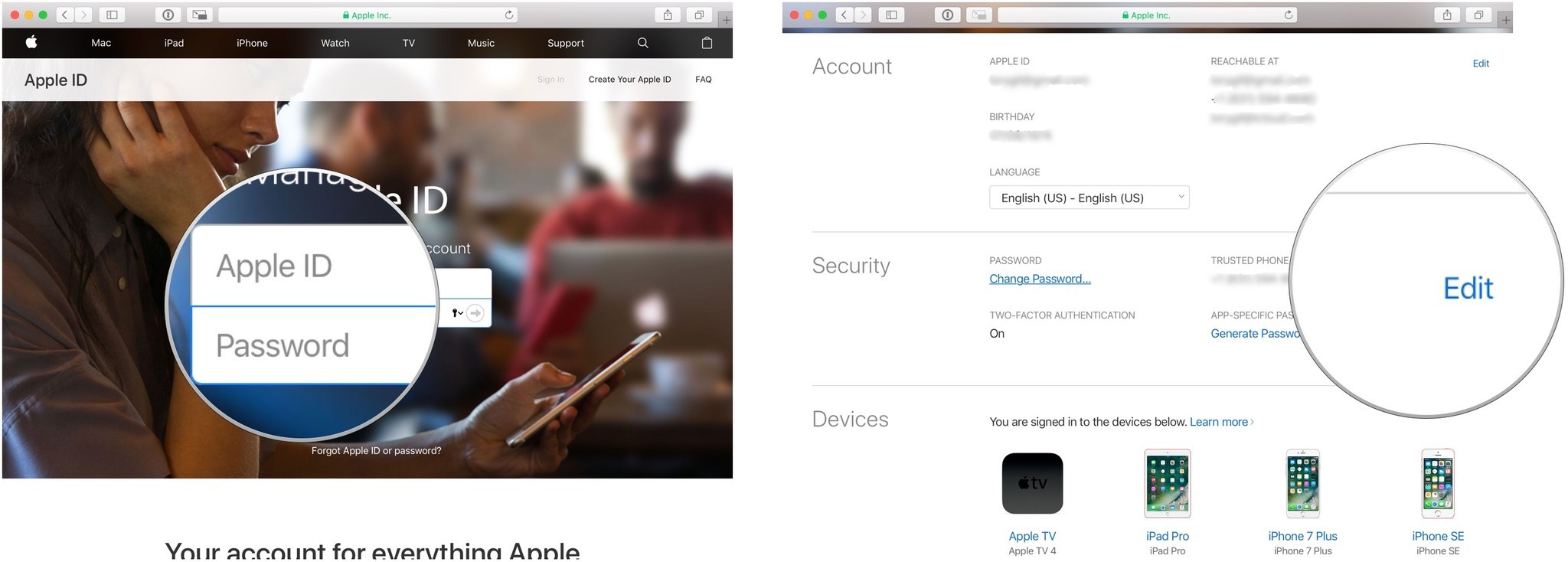
- Under the Security section, select Edit.
- Under the App-Specific Passwords section, select View History.
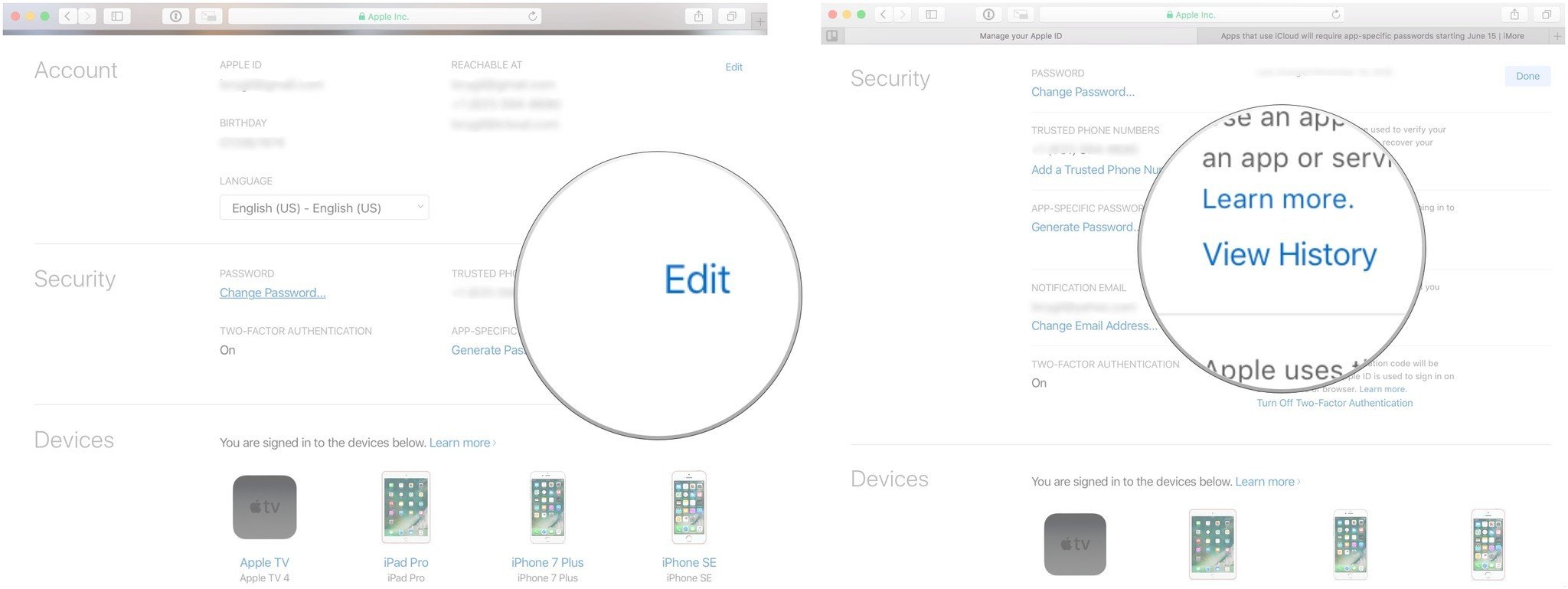
You'll be able to see the label for every app-specific password you've created. Take a look at the list to make sure you're still using iCloud with those third-party apps.
How to revoke app-specific passwords
If you have any app-specific passwords for apps that you no longer use, you can revoke the password, which will also revoke access for that third-party app to iCloud. If you want to use that third-party app again, you'll need to generate a new app-specific password.
- Navigate to appleid.apple .com from your web browser and sign in with your Apple ID and Password.
- Verify your identity with two-factor authentication.
- Under the Security section, select Edit.
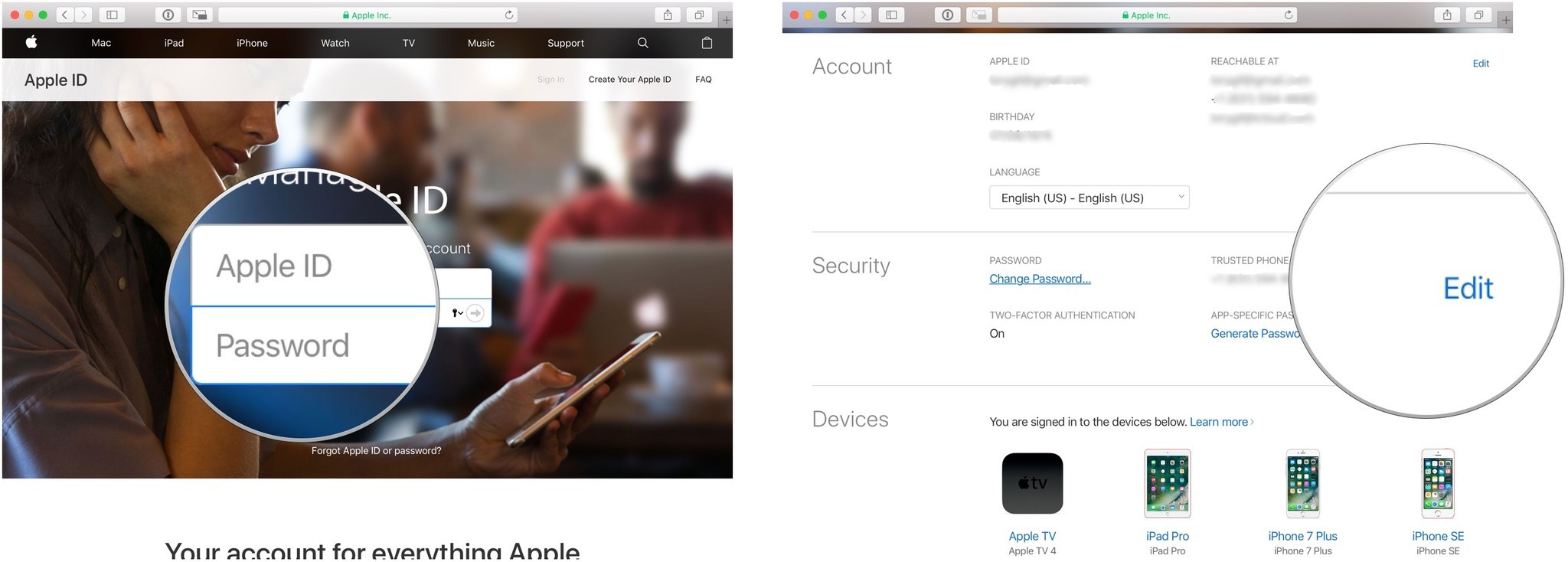
- Under the App-Specific Passwords section, select View History.
- Select the Remove icon next to the password you want to revoke. It looks like an X.
- Select Revoke to confirm that you want to revoke access to the app-specific password.
- Select Done when you are finished.
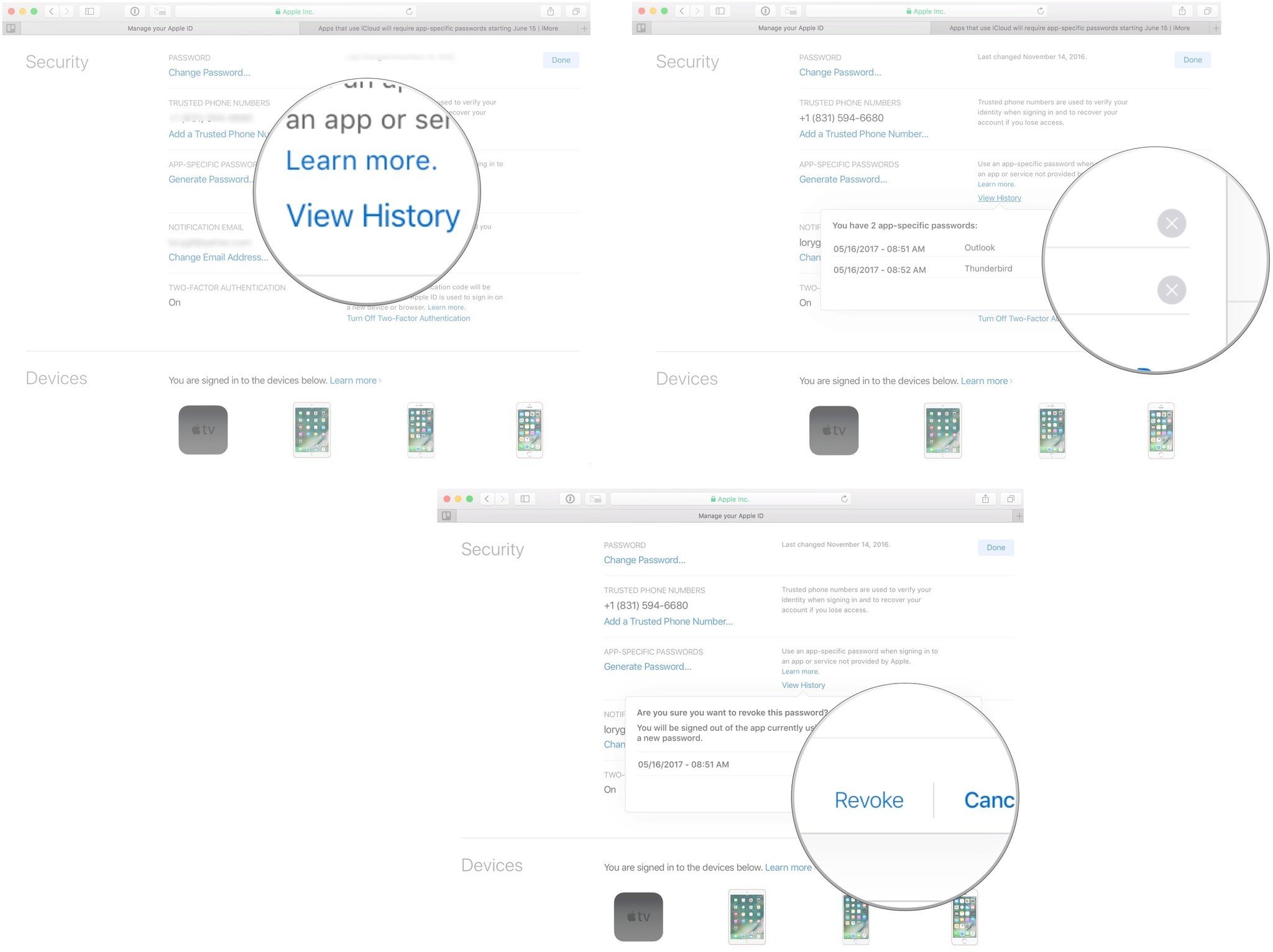
You can also select Revoke All to revoke access to all app-specific passwords you've created.
