Progressive Loyalty(Classic CMS)
With the Progressive Loyalty feature, you can create a loyalty program that will reward your customers as they buy from you. You can give your customers smaller rewards from the first points they earn, building up to larger rewards later on. This can help to keep your customer's app users loyal by incentivizing them to continue using the app.
The Progressive Loyalty feature can be used in conjunction with the Commerce and Appointment features.
Once you have added your Progressive Loyalty Feature, you will see the following setup page:

Adding Cards
To add a loyalty card, simply click on the + next to 'Add Cards', then fill in the fields:

You will then go to the 'Rewards' section to configure the rewards that are earned by the loyalty card:

You can add multiple rewards for one card (e.g. a free drink for 3 points, 10% off for 6 points, and a free meal for 10 points).
You have the option to upload images for active/inactive rewards. If the user doesn't have sufficient points to redeem a reward, the Inactive Reward image will be displayed. When the user accumulates enough points for redemption, the Active Reward image will be presented. Moreover, the Redeem button in the app for this reward will change its color accordingly. If you choose not to upload any images here, the default ones found under the Options tab will be utilized.

Please note that once you have created a reward, you must first activate it before it is displayed on the card. To activate the reward, please click on the "check" icon as shown in the image below:

You can also disable the reward by clicking on the icon shown in the image below:

You can also set an "expiration date" for the rewards. For example, when you create a reward, you can specify that it expires 5 days after the user acquires it. This creates urgency so that the user comes back to the shop to redeem the reward and hopefully make another purchase.

Points Validation
Once you have configured your loyalty card you will go to the 'Validation' section to set up the names of the employees who can redeem points on this card:

This will allow your customer to track the loyalty points that are being redeemed and also keep a record of which employee is redeeming them. This provides an extra layer of security.
The Progressive Loyalty module allows you to validate points remotely without having to physically access the mobile phone to do so. This is ideal for takeaways or any type of phone-based ordering service. To validate the points via the back office, you’ll need to select the user and click on the stamp icon. You’ll need to set the number of points that you’d like to validate and enter the 4-digit PIN code that you’ve set.
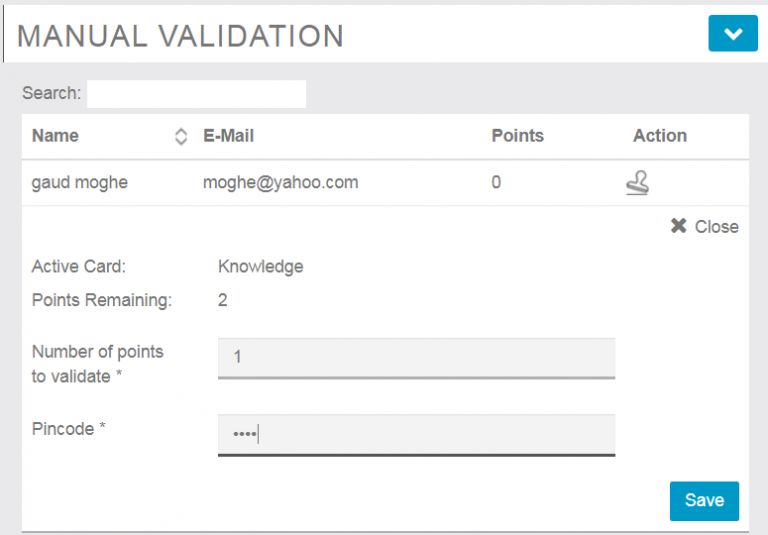
Please note that the users shown on the Manual Validation list are the ones who have signed up for the App. They’ll be added to the module automatically as they sign up.
Points can also be validated via employee PIN codes using the customer's mobile phone. The employee will log in with their username and password, and then proceed to validate the points on the card by entering the PIN code.
IMPORTANT NOTE:
The points are not reset to zero until the maximum number of points is reached. Let us say the loyalty card has 10 points and the user receives a reward for reaching 4 points. The tracker will not reset to zero until the user reaches 10 points.
Options
Finally, you will need to configure the options for the Progressive Loyalty Card.

You will be given the option to choose the source of the loyalty points. You can choose whether each stamp validates 1 point and the interval within which you can validate each point.
You can also import the sales from the Commerce module and decide what a point/s is worth within this module.
