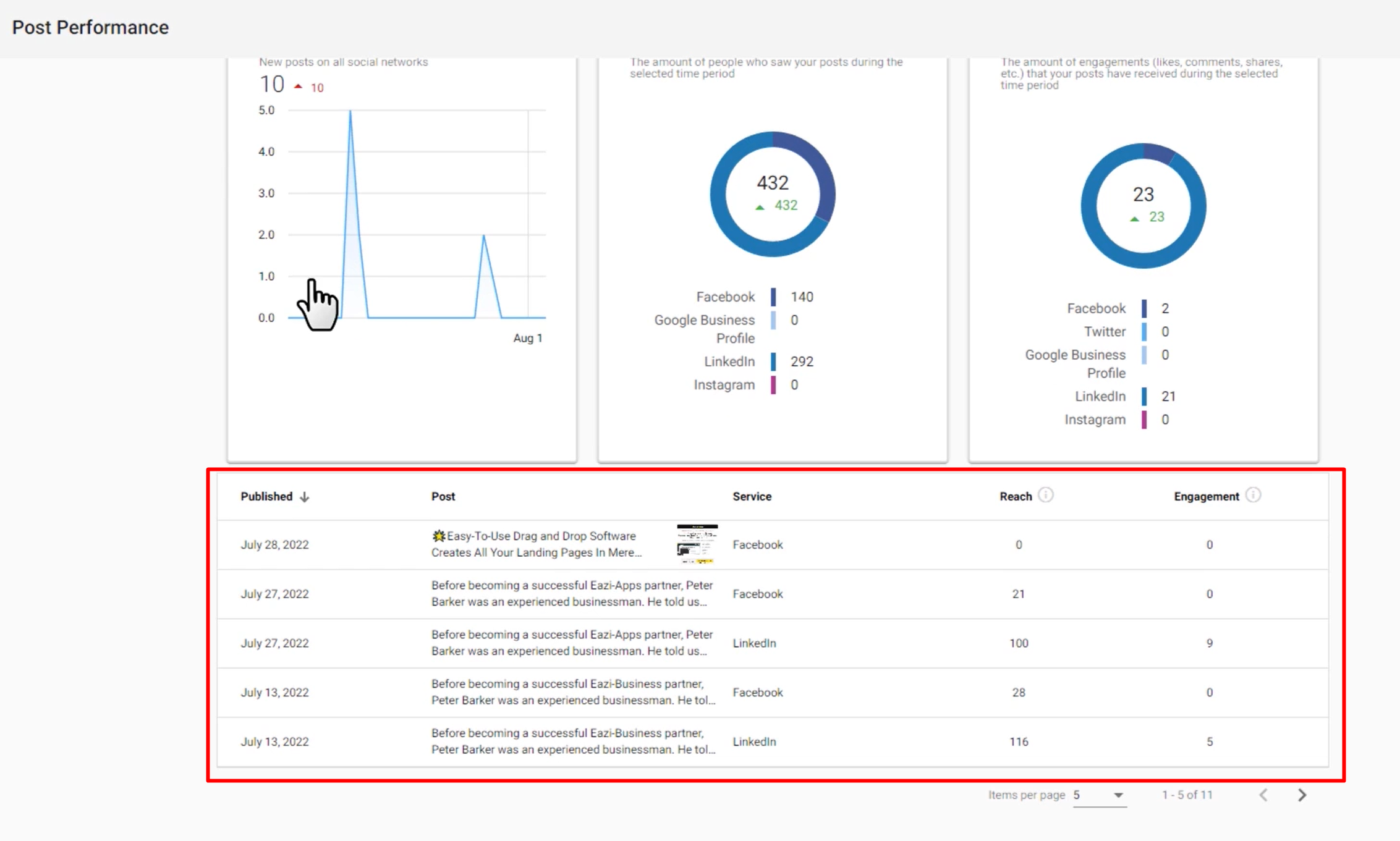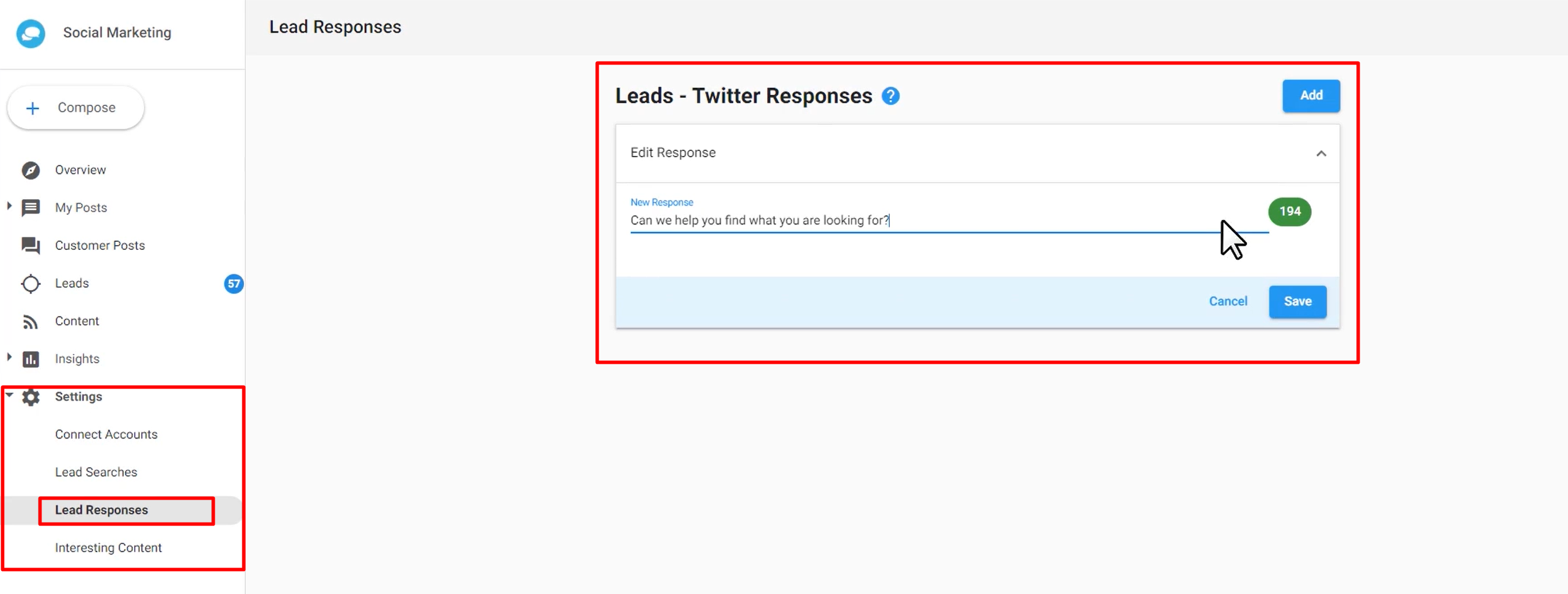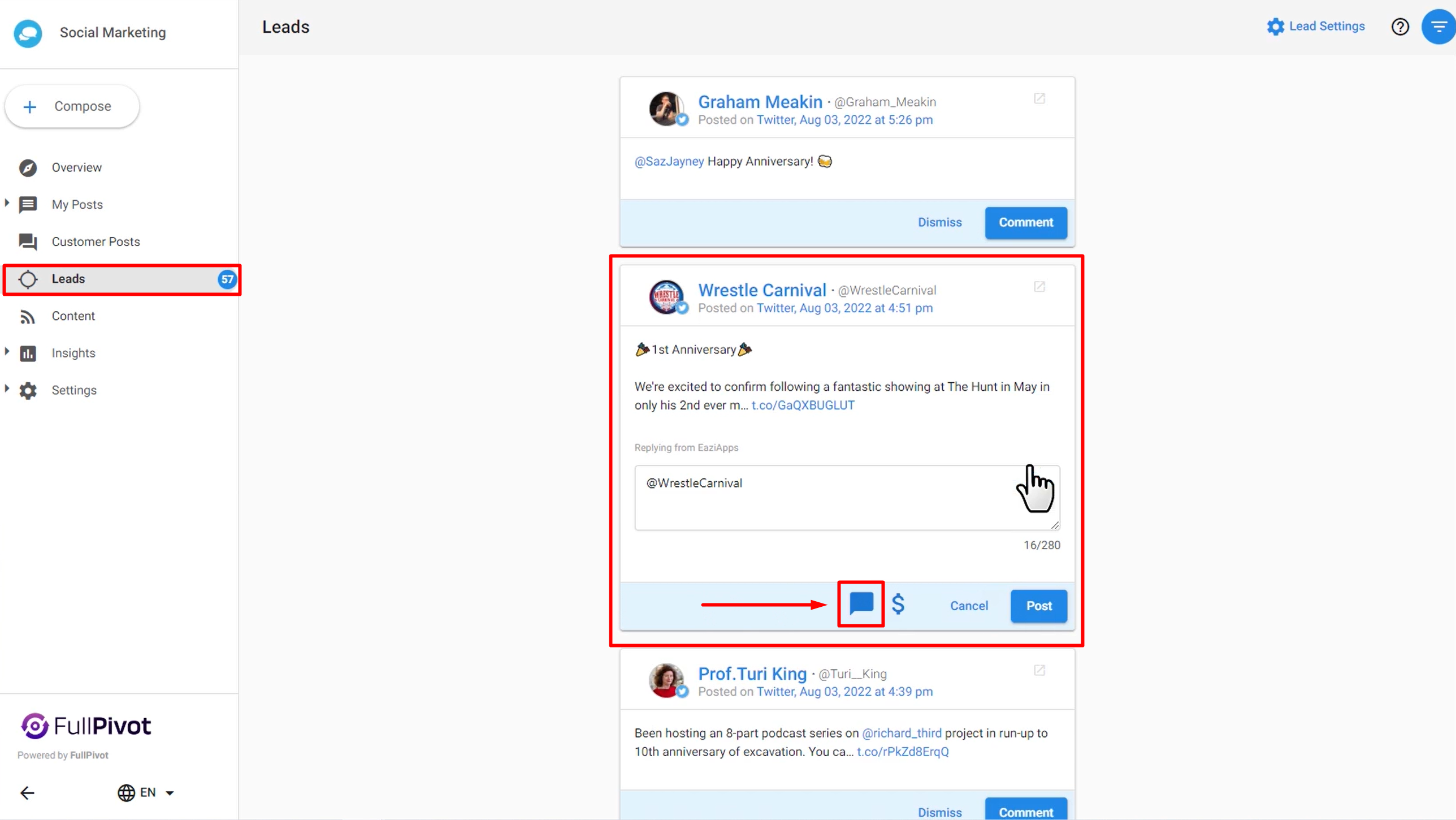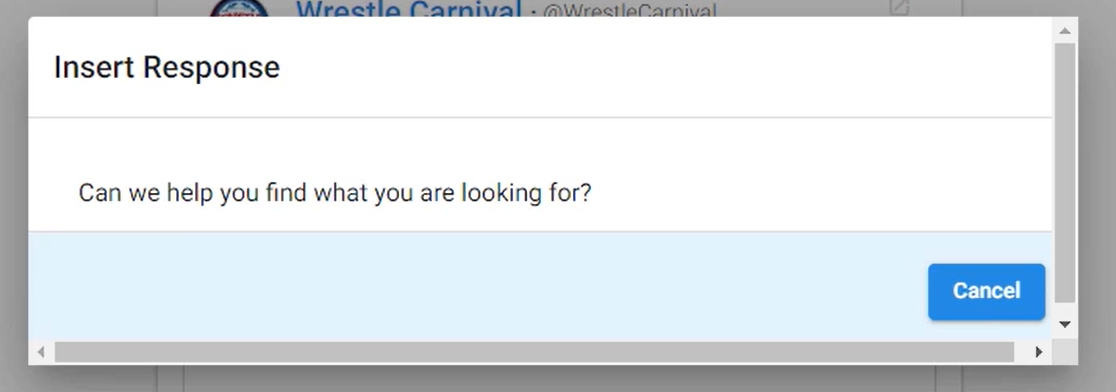Social Marketing
Social Marketing empowers small and medium size businesses to grow their fan base and turn online leads into raving customers. Your clients can respond to recent customer posts, uncover potential prospects and easily discover interesting and relevant content to build their social audience.
From the overview page, you can easily compose new social posts or connect new accounts. This page pulls in the key metrics at a glance, including:
- Scheduled posts - See the number of scheduled posts due to go out and further detail on each one. View more takes you to the post scheduling page.
- Reach & Engagement - See the people reached and engaged with over the last 30 days and see your top-performing posts. View more shows more in-depth stats.
- Customer Posts - Customer posts that have not been responded to will show here. View more will show all of these and take you to respond to these customers.
Note there is always a floating red compose button in the bottom right corner that you can use to quickly create new posts to your networks.
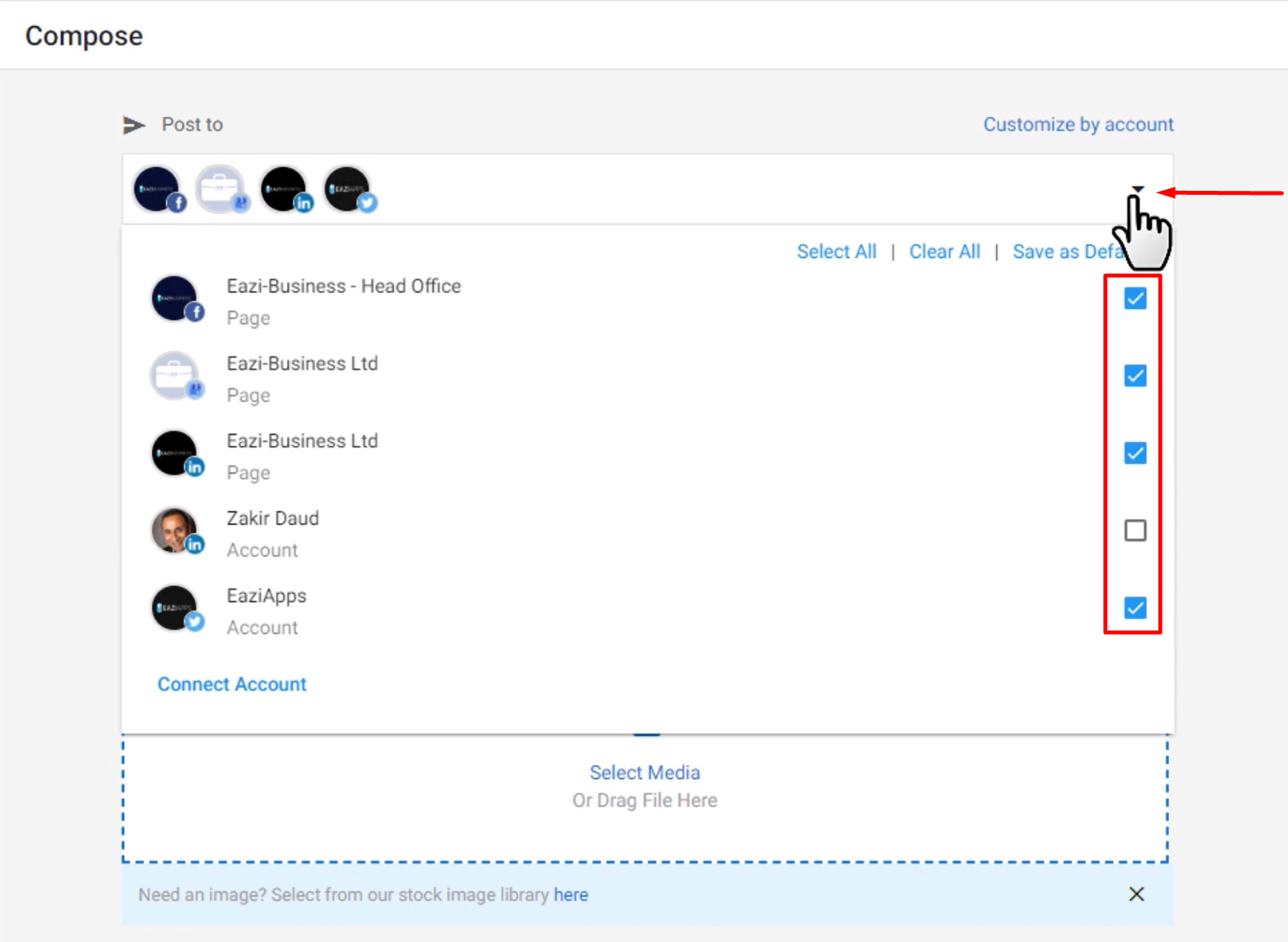
When creating your content, you can use the 4 icons to:
- Create links using the in-built link shortener. This allows you to track the clicks to any link
- Add interesting content from an RSS feed
- Add emojis
- Start the post from one of your saved templates
You can add media to your post which gives you options to:
- Upload your own media
- Add a stock image from our comprehensive royalty-free library
- Insert a GIF
You can the choose to save this as a template to use later.
Recent Posts - View or delete any recent posts made. Filtering is available on the right nav
Scheduled Posts - See all upcoming posts and make edits to them easily before they go out.
Note If you are posting for a client, you can give them a read-only report of all these scheduled posts by clicking the Create Report button and sharing the URL
Calendar - This is a great way to see a visual representation of the scheduled posts that are going out. Filter by day/week/month and you can edit, move or delete a post directly from here.
Drafts - View saved drafts here. Continue editing or delete entirely
Templates - View, edit and delete all of your saved templates in one place
Clickable.bio - This section can turn your Instagram page into a shoppable gallery of images that redirects the user to the business owner's online store or website to purchase. For more information on this feature, please visit the separate helpdesk article.
This is a fantastic time-saving feature where you can see all of the customer posts that mention the business across all of the connected social networks. You can easily dismiss or reply to a comment from this combined feed. Filters are available in the right-hand nav.
This feature allows the business owner to interact with potential customers that search for subjects relating to the business on Twitter.
Get started by clicking Setup Lead Searches
When adding a lead to your Twitter search, complete the Keywords field with products or services that directly relate to the business. You can add additional search terms as well as setting a radius, then click preview to check you are happy with the parameters, then click Save.
Note Once you have saved the changes, click the Leads tab on the left nav to see the results. Sometimes these results can take a few minutes to populate.
Once the results are complete, you can scroll down the leads and reply to them or dismiss them directly through the dashboard
The content tab allows you to find relevant and interesting content to easily share.
Click on Content Settings to set up this feature and configure what content you would like the system to pull through to this feed.
You can then easily Search for existing blog posts via a simple category search that is built into the system or Add the URL of an existing feed you already know.
Link Performance - This section would show statistics of any posts containing links where you have used the in-built URL shortener (please refer to the Creating New Posts section further up in this article).
Post Performance - This gives you insights into how posts are performing across the various platforms. You can select all or filter by individual networks.
You can scroll down in this section to get more detailed insights into individual post
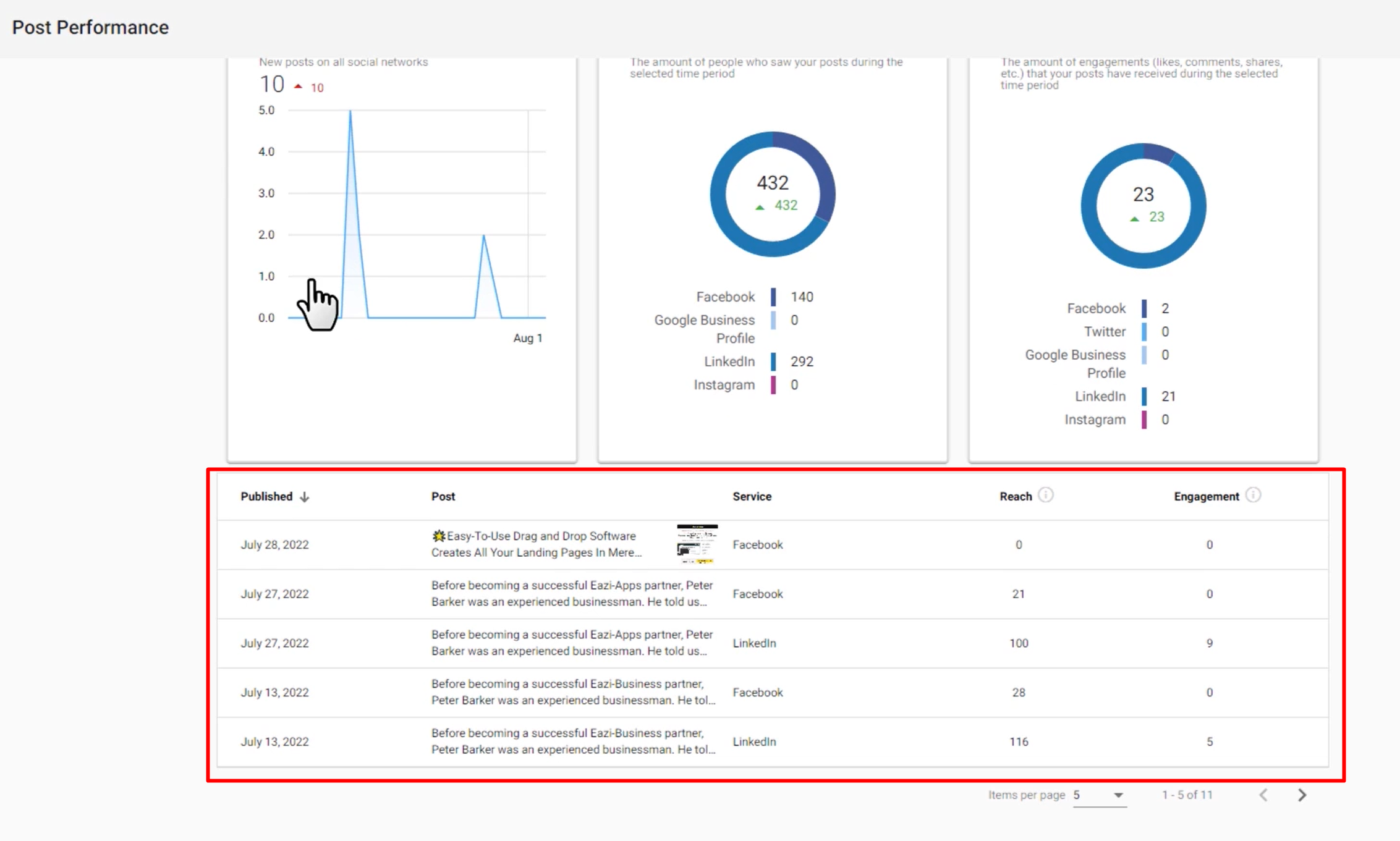
Settings
The settings will let you connect new accounts and reconfigure the settings for the previous Lead and Content sections.
Lead Responses allows you to create quick template responses that you can use in the Leads feature.
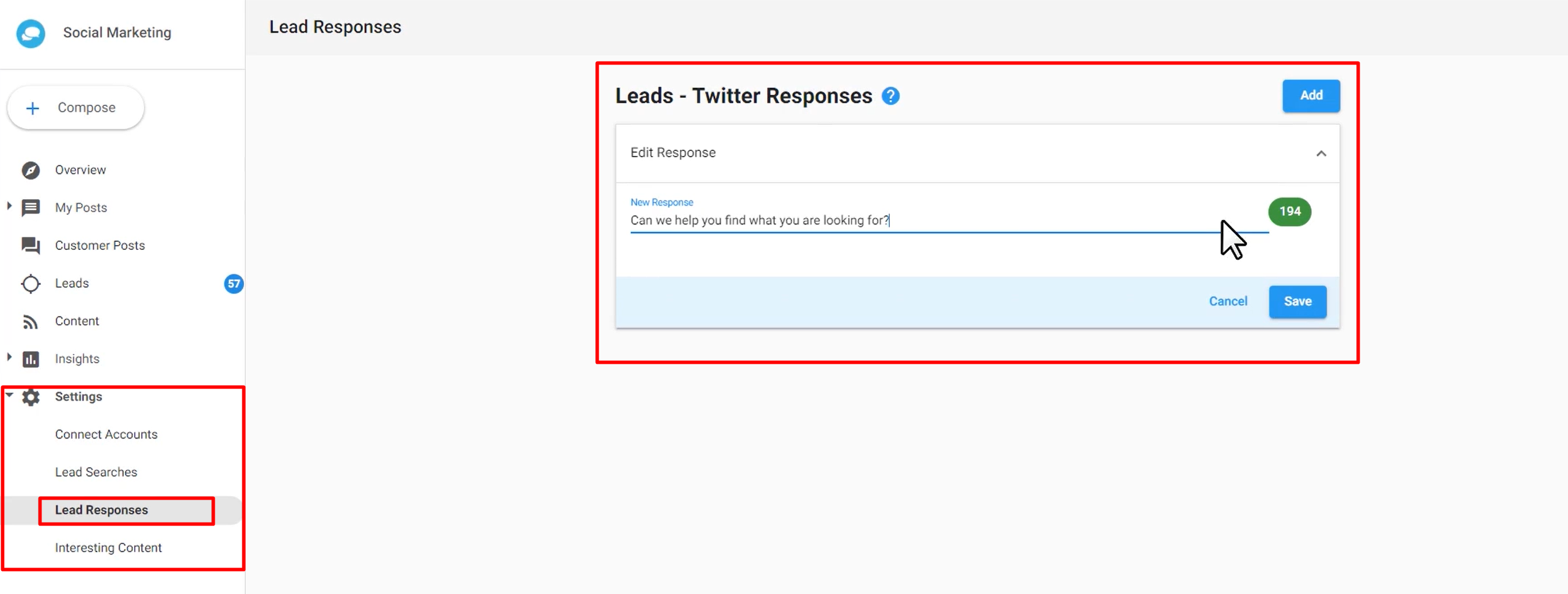
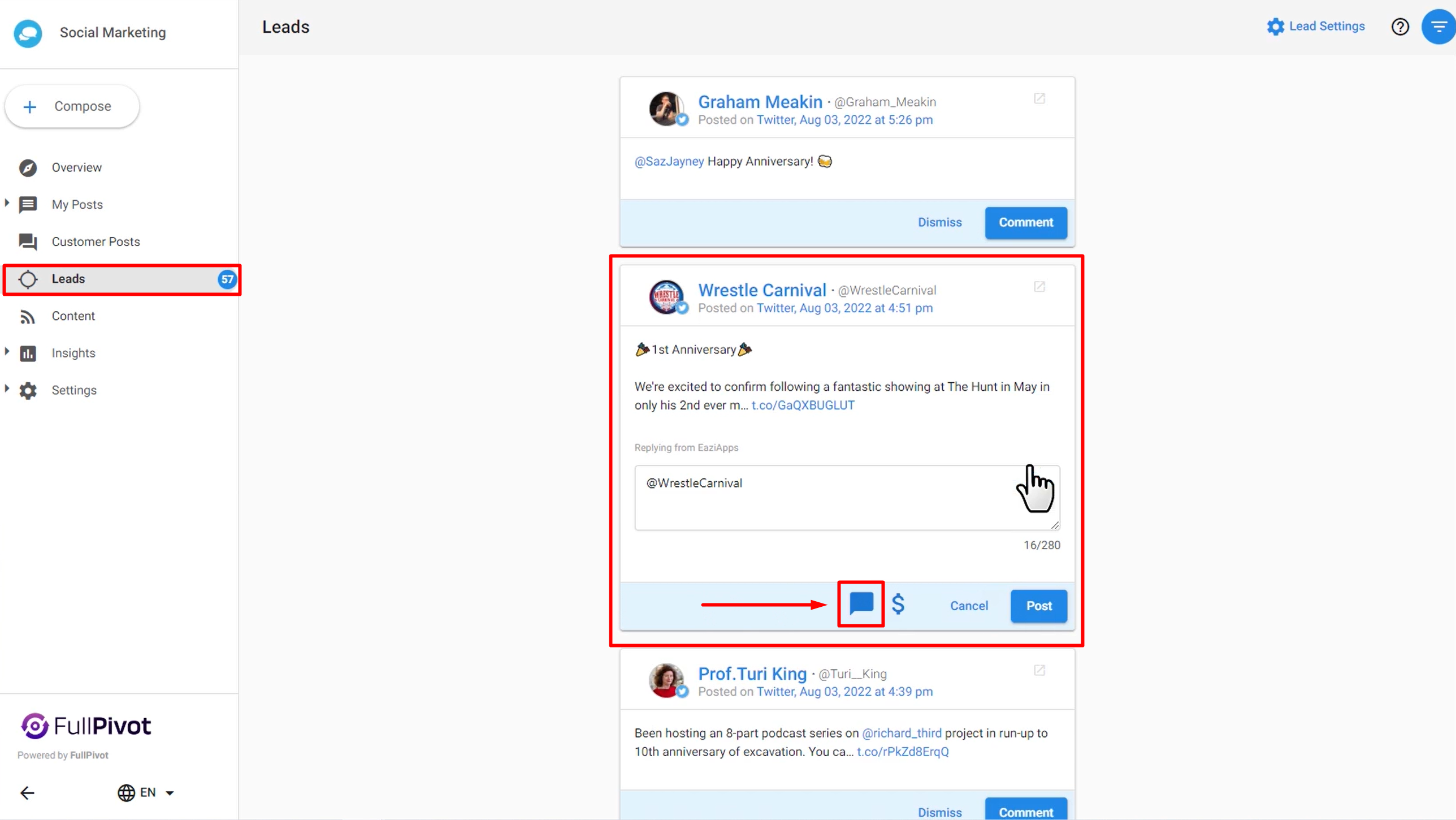
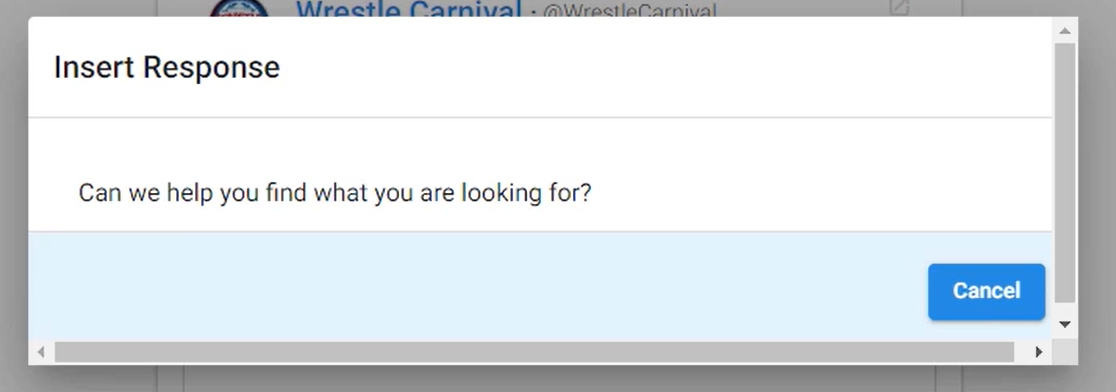

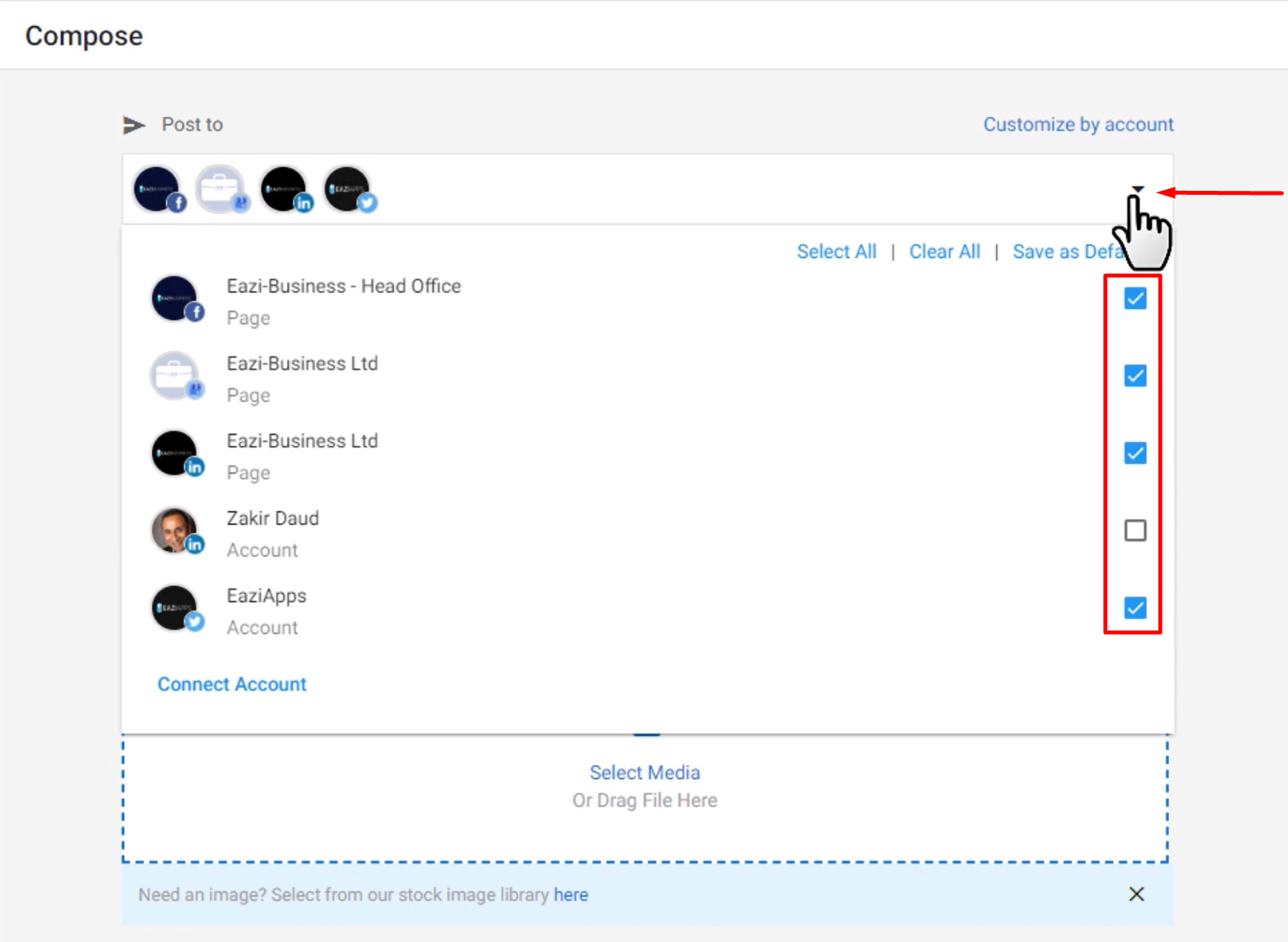 When creating your content, you can use the 4 icons to:
When creating your content, you can use the 4 icons to: